Yahoo!
Navigation
As you can see in Figure 1-1, even though the Yahoo! home page is crammed full of links, it’s divided into just a few major sections.
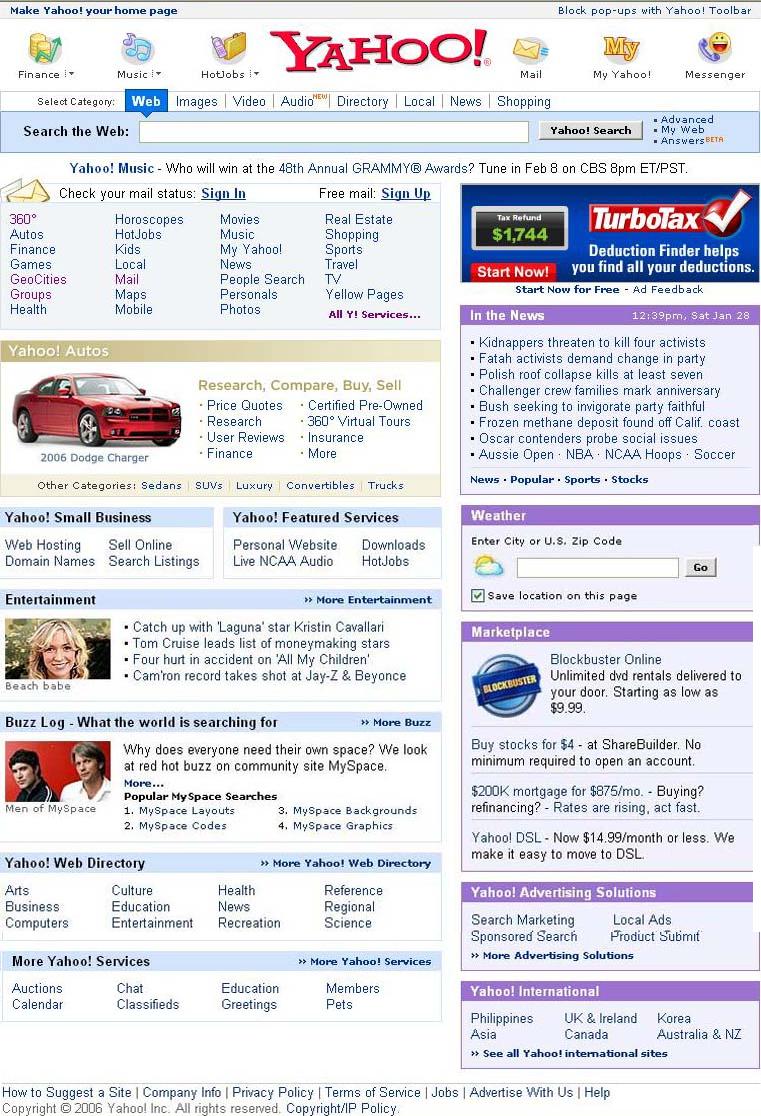
Figure 1-1: The Yahoo! home page.
At the top of the page, on either side of the Yahoo! logo, are icons that link to Yahoo!’s most popular services: Yahoo! Finance, Music, Yahoo! HotJobs, Yahoo! Mail, My Yahoo!, and Yahoo! Messenger.

Just below the Yahoo! logo is a set of tabs. These tabs change the type of search enabled from the search box—Web (default), Images, Video, Audio, Directory, Local, News and Shopping. The tabs sit on top of the search box, along with the Search button and links to the advanced search and preferences pages.(Notice how each tabs change colors when you navigate them).

Below the search box, on the left side of the page (the main column), are links to almost every other Yahoo! service. Below this section is normally an ad for one of the many Yahoo! services, then links to Yahoo!’s business and premium services. The entire right-hand side of the page is devoted to news headlines and advertising links.
The next section in the main column contains the main categories of the Yahoo! Web Site Directory; click any link to start browsing. Then, at the bottom of the page, you find links to local and international versions of Yahoo!, as well as links to additional Yahoo! services.
There are two ways to use the Yahoo! site to find information on the Web. The first is to browse through the categories in the Yahoo! directory; you do this directly from the category links on the Yahoo! home page. The second method is to search the Web for information (what Yahoo! calls Web Search), which you do from the search box at the top of the Yahoo! home page.
|